Available islands
There are 5 type of islands:
Viewpanels: They are displayed tabbed in the center of the toolbar, or as buttons in the start of the toolbarButtons: they a re displayed as buttons in the end of the toolbarLibrarypanels: They are displayed tabbed into the Library View panel.Menuitems: they are displayed in the contextual menu triggered with right-click.Contextualpanels: They are displayed tabbed into the contextual sidebar.
Visual positioning:
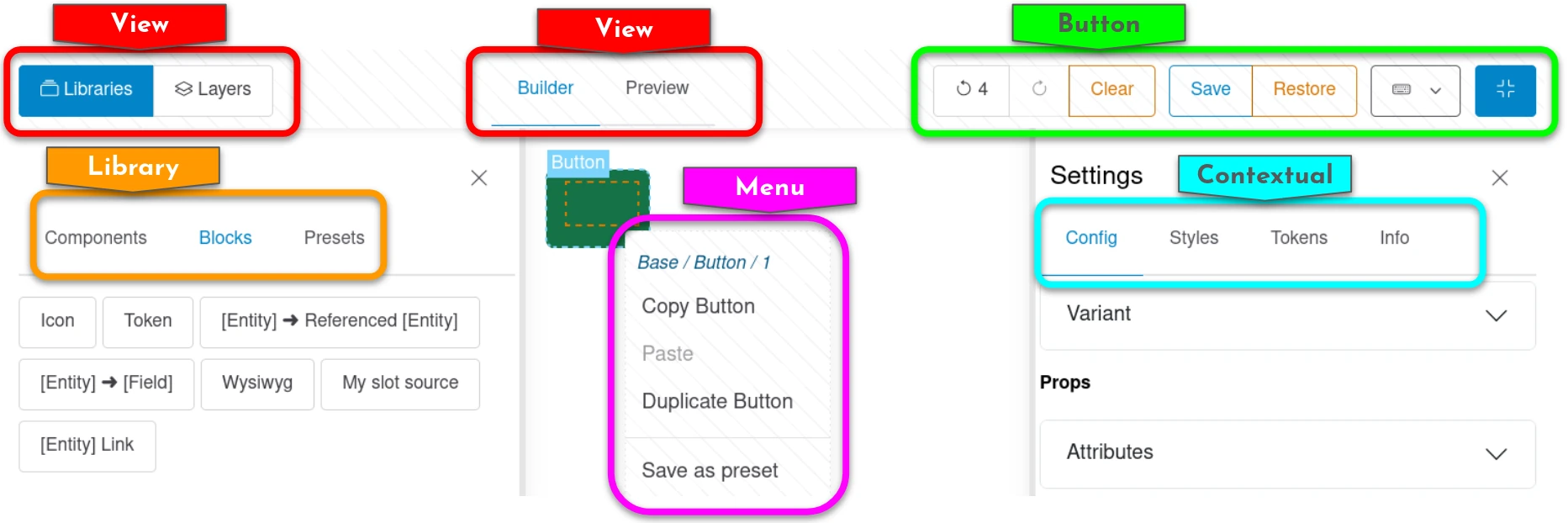
Display Builder is shipped with those ones by default:
View panels
Libraries
Pick elements from libraries and drop them in the display.
By default, 3 libraries are available:
- Components for SDC
- Block for all other data sources for slots (field, blocks, WYSIWYG...)
- Presets for pattern presets
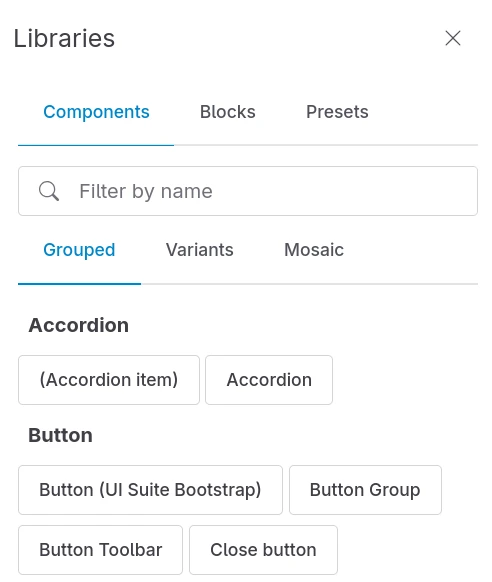
Builder
The Display Builder main island. Build the display with dynamic preview.
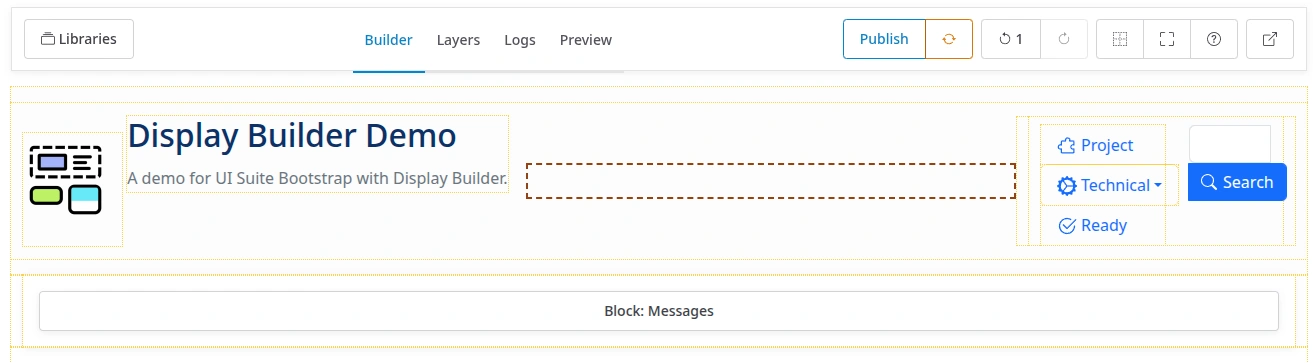
Layers
Manage hierarchical layer view of elements without preview.
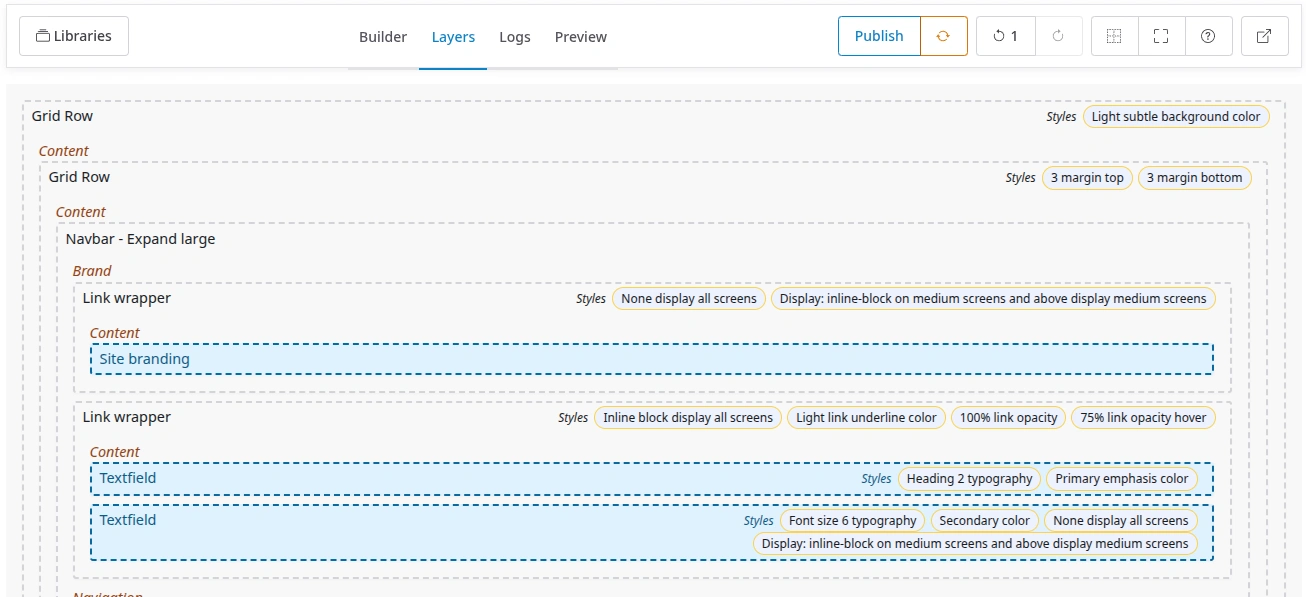
Layers is better for dropping components and blocks when the preview in the builder panel is making thinks complicated. For examples: a modal, a sliding slider, a collapsing accordion...
Tree
Hierarchical view of components and blocks.
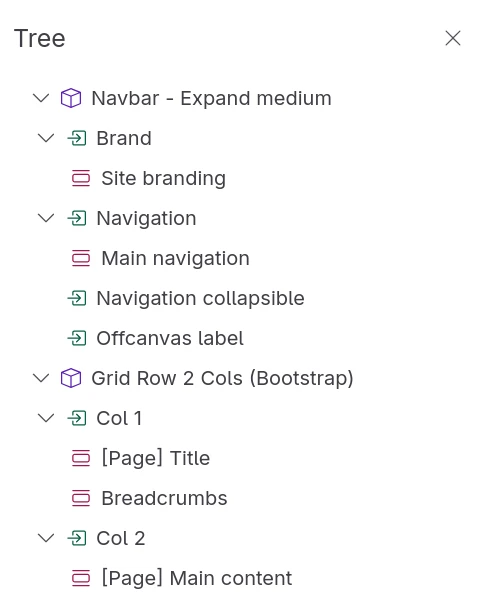
Preview
Show a real time preview of the display.
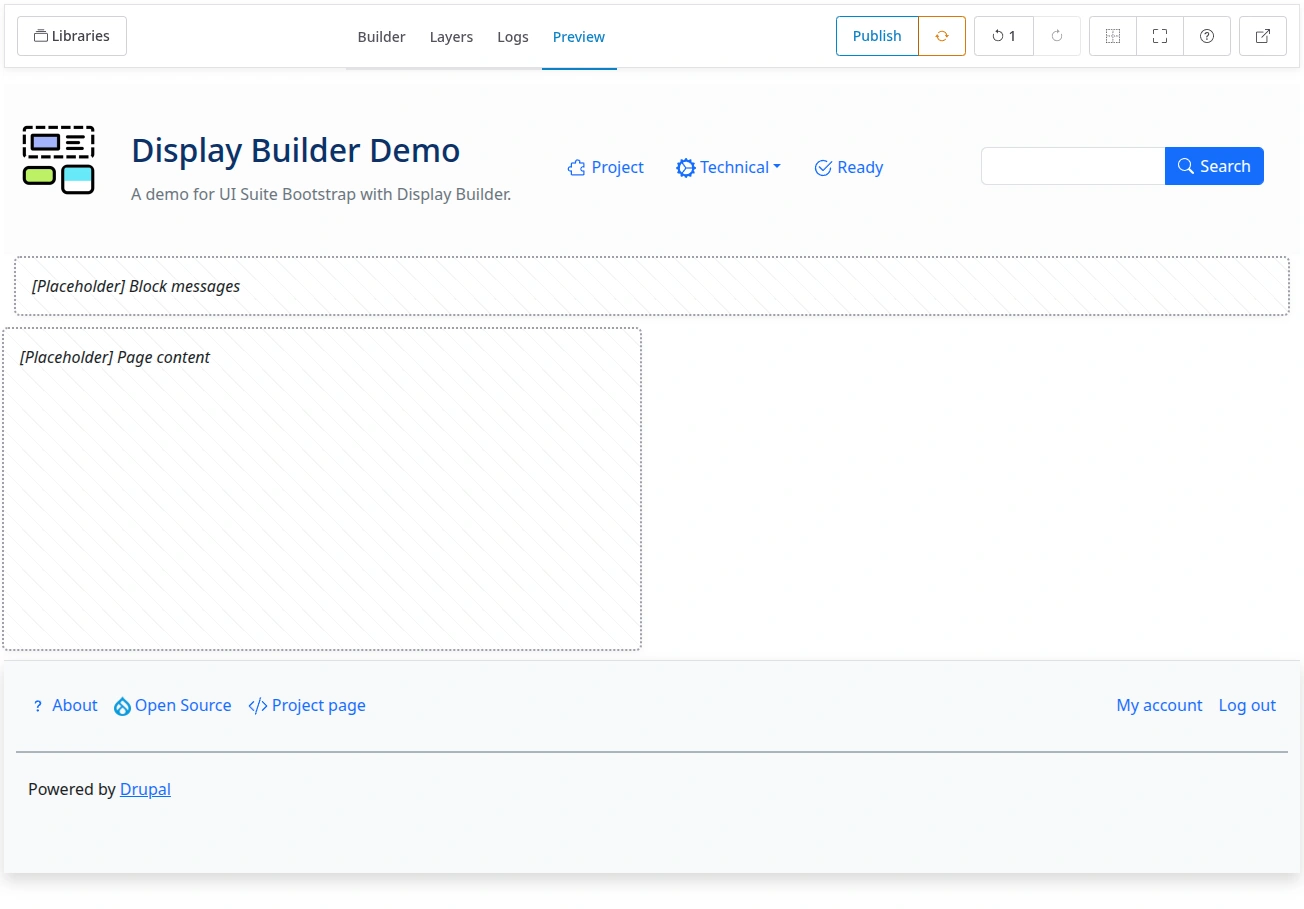
Logs
Logs based on changes history.
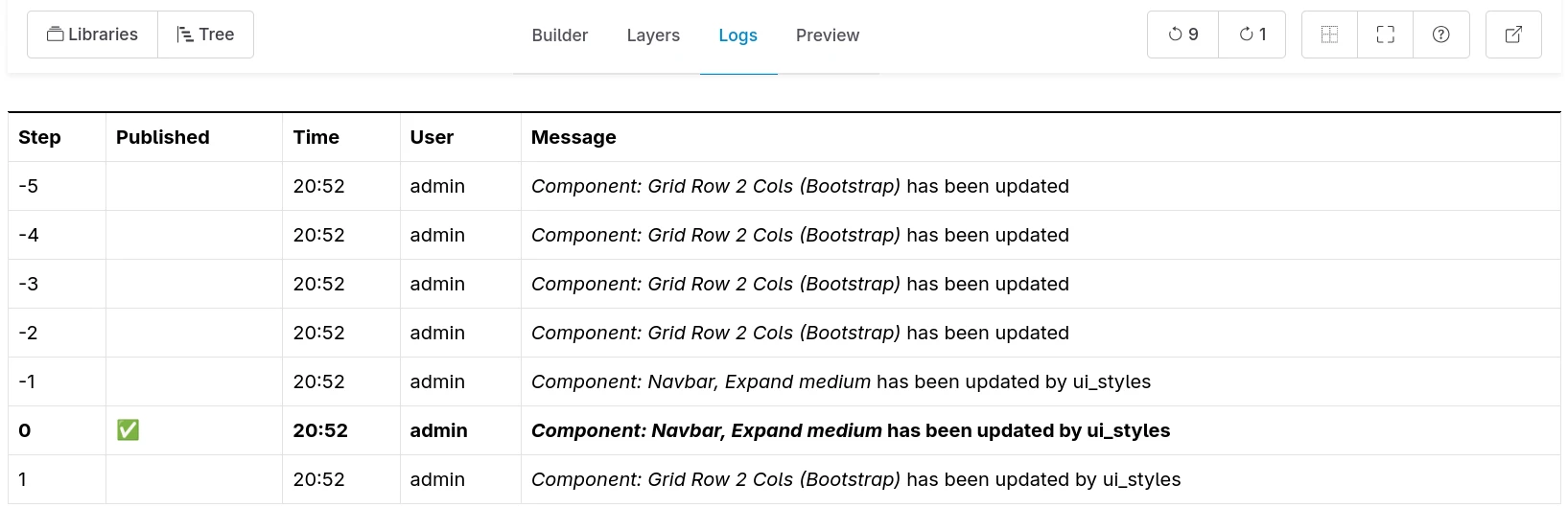
🚧 2025-11-09: History steps are currently limited to 10.
Buttons
When a buttons island is made of proper button component it is possible to configure for each of them:
- to be displayed with label and icon
- to be displayed with label only
- to be displayed with icon only
- to not be displayed
History
Undo and redo changes.
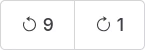
🚧 2025-11-09: History steps are currently limited to 10.
State
Publish and reset the display.
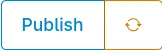
With 3 available buttons:
- Publish
- Restore (Restore to last published version)
- Revert (for entity view override only, revert to default display for this entity)
Controls
Control the building experience.
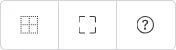
Real-time collaboration
See real-time collaboration documentation.

Viewport switcher
Change main region width according to breakpoints.
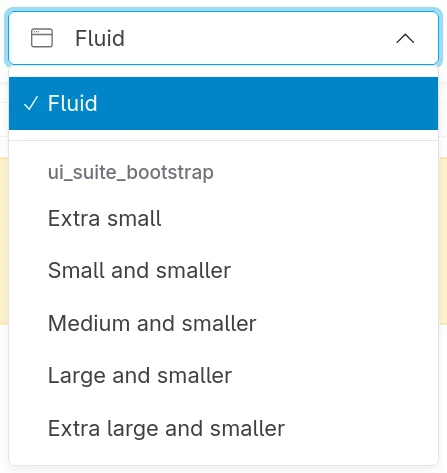
Back
Exit the display builder and go back to admin UI.

Library panels
Components
List of available components (SDC).
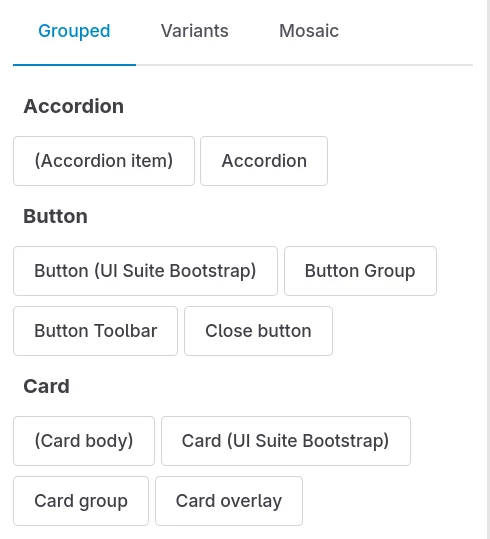
A specific configuration allow to pick available components.
Blocks
List of available blocks.
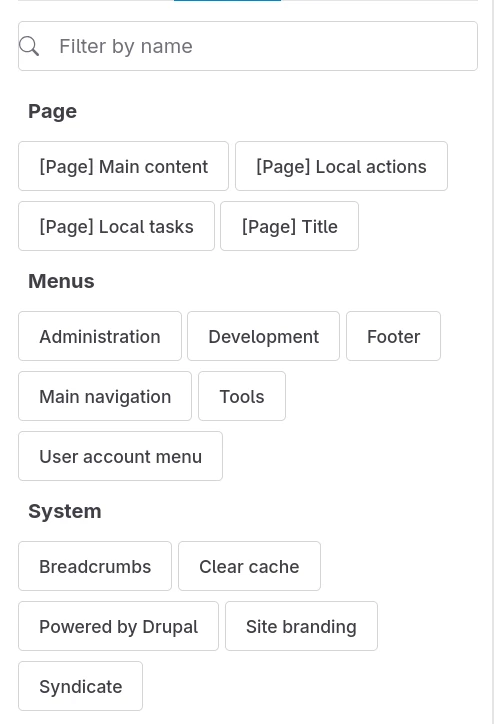
Presets
See patterns presets documentation.
Menu items
Available on secondary click on a block, component or slot, in Builder or Layer panels:
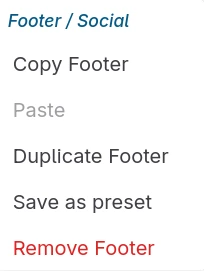
The menu title is the block, or component with tree position.
Preset
See also: patterns presets documentation.
Delete
Remove a component or block with all children.
Contextual panels
Contextual form
Configure the active component or block.
Styles
Apply style utilities to the active component or block.
Skins
Override CSS variables for the active component or block.
Visibility
Set visibility conditions for the active component or block.